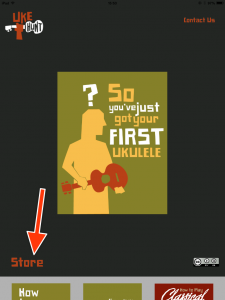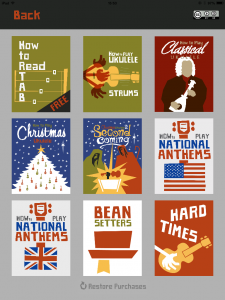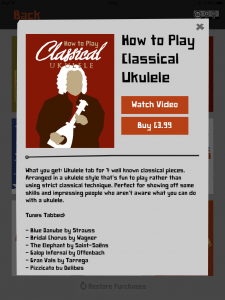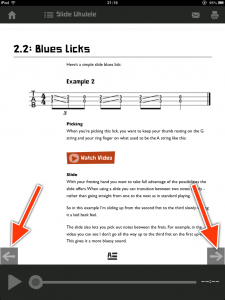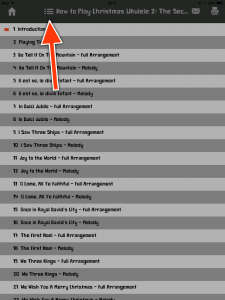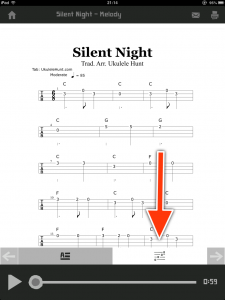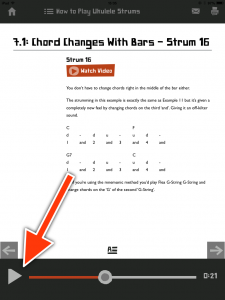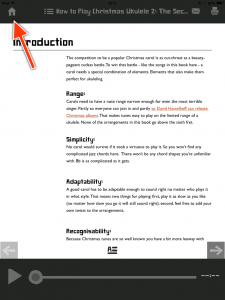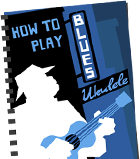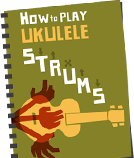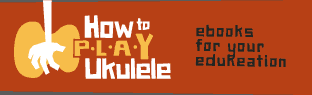If you have any questions, comments or problems with the app you can send me an email by clicking here.
Here’s a quick guide to using the app.
Download New Content
The app comes pre-loaded with “So You Just Got Your First Ukulele…” in your home screen. You can add others sections like this:
First, click where it says “Store”
You’ll see this selection of guides and tabs. Scroll down for more.
Then, click on a cover
Each section is either free or paid. When you click on cover you’ll see this:
Here you’ll find the price, a description of the contents and in most cases a video preview. When you find one you like click on “Buy” and it’ll start downloading. It will then appear in your library on the home screen.
Navigating the App
Swipe through your home screen to find what your looking for then click to open it.
Moving through the sections
This is the main screen of the app. You can navigate between pages by swiping or using the arrows here:
You can also go straight to the tab or section you want by tapping the menu button at the top which will bring up a list of contents:
Finding the tabs
You can find the tab for a particular tune by tapping on the tab button at the bottom right:
And you can get back to the performance notes by tapping the text button at the bottom left.
Listening to the examples
You can stream any video examples by clicking the orange video boxes. The video will then pop up on screen. You can listen to the audio examples by clicking the play button at the bottom left corner:
When You’ve Finished
When you’ve finished click the home button at the top left to head back to the home screen: